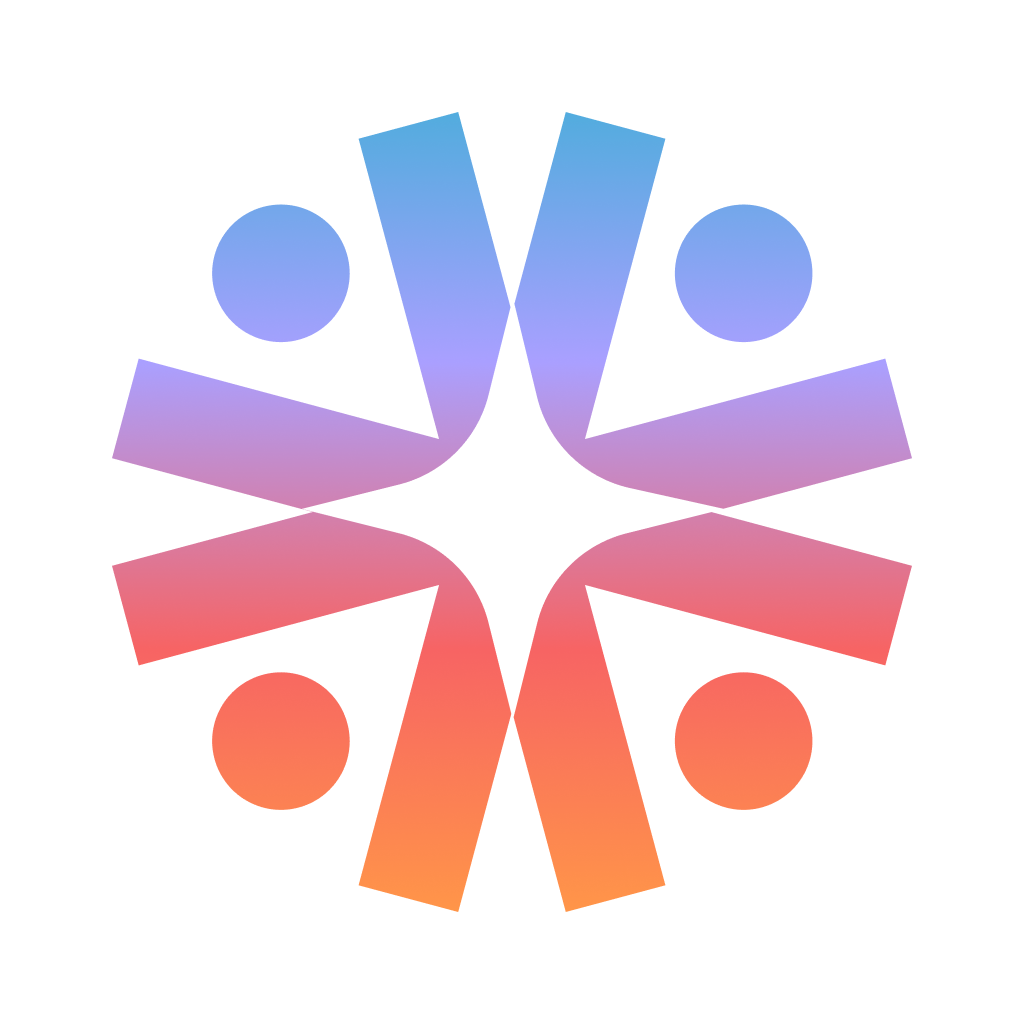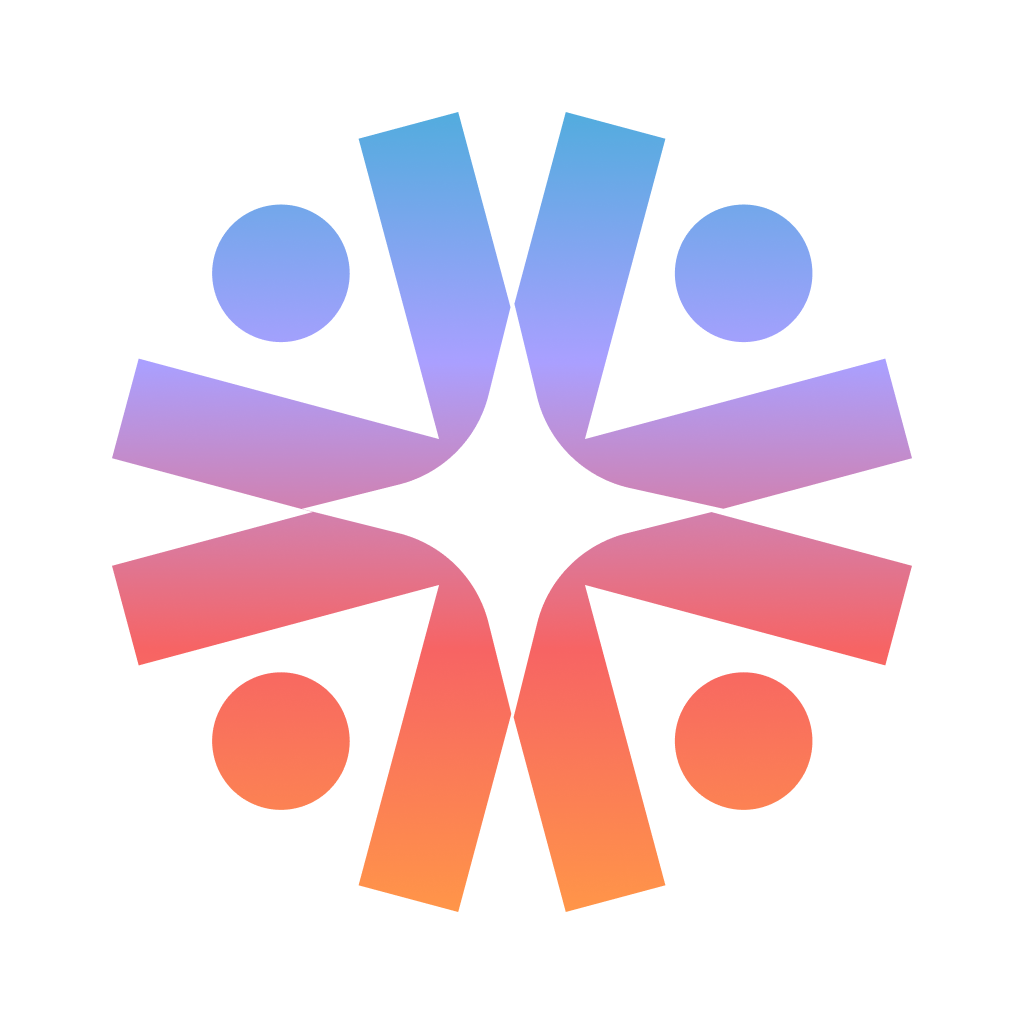Table of Contents
- Appendix A Package Management Updates
- Appendix B Updating Geth
- Appendix C Updating Prysm
- Appendix D Exiting a Validator
- Appendix E Checking Sync Committee Duties
- Appendix F MEV-Boost
- Appendix G Launchpad Validaor Actions
Appendix A Package Management Updates
To maintain optimal performance and security of your Node, it is crucial to regularly execute the following command:- Update the package list for all configured repositories
- Upgrade all packages to their latest versions and install all new dependencies required by updated packages
- Remove any packages that were installed as dependencies that are no longer needed
- Clean up the package cache
- Not require your input (the -y flag prevents certain commands from being confirmed by you, you can feel free to remove if you’d like to see what will update and then permit that update in separate steps)
Appendix B Updating Geth
First, go to the Geth Repository here and right-click on the Geth for Linux button and then click copy link. Be sure to copy the correct link. It should look something likehttps://gethstore.blob.core.windows.net/builds/geth-linux-amd64-1.16.7-b9f3a3d9.tar.gz. Modify the URL in the instructions below to match the download link for the latest version (x5), which is v1.16.7 in this example (current as of 11.4.25).
Appendix C Updating Prysm
In order to update Prysm, we’ll need to update both the validator and beacon-chain software. First, let’s check the latest version of Prysm available on their GitHub repo, which can be accessed here. Be sure to copy the correct link, it should look something likehttps://github.com/OffchainLabs/prysm/releases/download/v7.1.1/beacon-chain-v7.1.1-linux-amd64.sha256. We will need to modify the commands below to match the latest version number, which is v7.1.1 in this example (current as of 12/18/25).
Curl the latest software and rename:
--blob-storage-layout=by-epoch to the ExecStart section (add a \ to the previous line):
drwx------ 4 prysmbeacon prysmbeacon 4096 {MMM DD HH:MM} by-epoch.
Appendix D Exiting a Validator
As of May 2025, you can now use the Ethereum Launchpad Validator Actions to perform a validator exit using its UI. Note that you will need to be able to connect your withdrawal address to the site in order to proceed. While easier, this method will not work for everyone and brings with it some safety concerns that don’t exist in the below CLI method. To exit Validator(s), you’ll need to know which ones! To check your accounts, you can use this command:Appendix E Checking Sync Committee Duties
Before performing maintenance (like pruning Geth, or updating Geth or Prysm), it is prudent to check upcoming sync committee duties (described up to ~27 hours in advance) so as not to be offline when you would otherwise be part of a committee. If any of the validators (as identified by the validator index numbers in the command) have upcoming duties, there will be additional output that says “validator: 123511 found in next sync committee”. If no such text is present, the validators in question do not have upcoming sync duties. Note that this requires the following script be set up and made executable:Appendix F MEV-Boost
MEV-boost (Maximal Extractable Value) is software that allows stakers to access MEV, earning them higher block rewards by using opensource middleware (MEV-boost by Flashbots) that allows access to the competitive block-building market. See more information about proposer-builder separation here. There are trade-offs and choices to make in terms of which block-builders are used here, namely, is the relay censoring aka OFAC compliant and is the relay ethical aka does it employ frontrunning and sandwich attack methods to increase MEV. Endaoment and this guide do not support or otherwise condone the use of unethical or illegal MEV-boost practices. While Endaoment will be using this software to increase staking rewards, we are of the opinion that MEV-burn is a preferable system where MEV-boost is rendered useless (in this system, any and all MEV is automatically burnt, as opposed to being rewarded to randomly chosen proposer based on their willingness to run ethical or unethical MEV).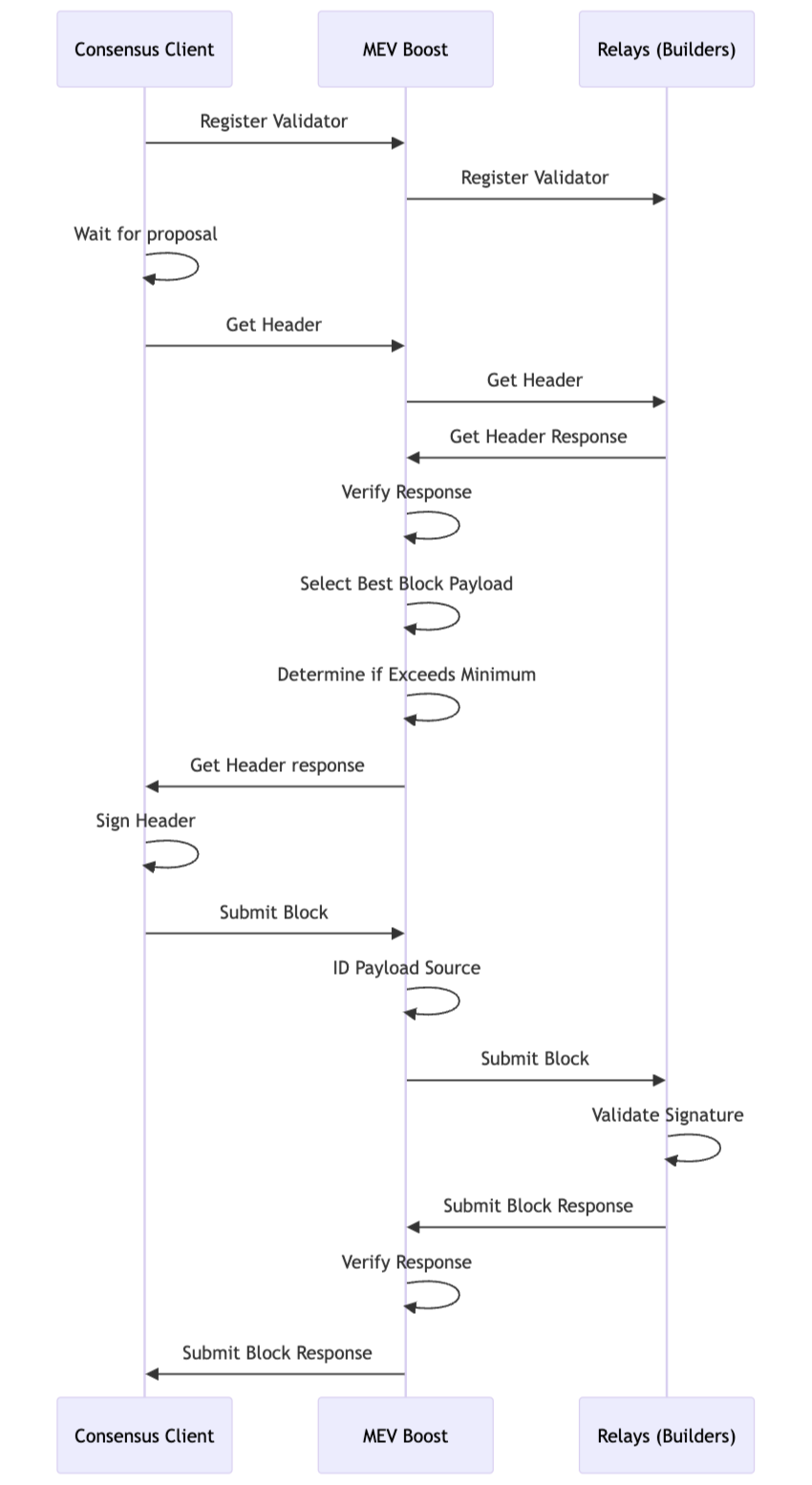
MEV Boost Set Up
Let’s get to installing! All commands below are based on the current version of MEV-boost as of 11.14.25, v1.10.1, but should be adjusted based on whatever the latest version of MEV-boost is here. Simply scroll to the bottom of the linked releases page, and right click the .tar.gz file that containslinux_amd64. Copy that link and replace all file names and links below.
Create mevboost service account:
{MinBid} with the minimum MEV bid required to use the block builder (else, you will build the block locally). Format this value like 0.05.
Make sure to replace {RelayAddress} with the relay you would like to use to build your blocks for MEV. You can remove or add additional relay lines as needed - any listed relays will compete for the best MEV.
Press CTRL + X then Y then ENTER to save and exit.
Reload systemd to reflect the changes and start the service. Check the status to make sure it’s running correctly:
Update BeaconChain and Validator Software
In order to get the mevboost service to properly communicate with Prysm, we’ll need to adjust both service files. Open the prysmbeacon service file:Update MEV Boost
Before updating, always review the latest MEV-boost release notes for new requirements and any breaking changes. Typically, you need to ensure that you have the latest execution and consensus client versions installed in order for MEV-boost to work properly. First, stop the service:linux_amd64. Copy that link and replace all file names and links below, which uses v1.10.1, latest as of 11.14.25.
Curl the MEV-boost build from the aforementioned link:

Appendix G Launchpad Validator Actions
As of May of 2025, the Ethereum Launchpad upgraded the list of actions you can take using the UI beyond simply making deposits into validators. If you navigate to the Validator Actions page and connect the wallet that represents your withdrawal address, you’ll be able to select a current validator and take a number of different actions with it depending on your withdrawal credentials.- Update account to compounding - this process converts your existing
0x00or0x01withdrawal credentials to0x02(new in the Pectra hardfork). Having0x02withdrawal crednetials allows you to increase your effective balance from 32 ETH to 2048 ETH so that you need not spin up a new validator for each tranche. When you make this change, regular withdrawals will cease, and partial withdrawals may be requested using this UI (see “Request partial withdrawal” below). In addition, rewards will be based on your current validator balance and increase as that balance increases, essentially compounding your rewards. - Add funds to your validator - only available to validators using
0x02withdrawal credentials (see “Update account to compounding” above), this action allows you to add additional ETH to your validator that is currently held elsewhere. This allows compounding rewards, and has a minimum deposit amount of 1 ETH. - Request partial withdrawal - only available to validators using
0x02withdrawal credentials (see “Update account to compounding” above), this action allows you to withdraw any portion of staked ETH over 32 to your withdrawal address. - Absorb another validator - only available to validators using
0x02withdrawal credentials (see “Update account to compounding” above), this action allows you to transfer the entire balance of another validator you control to the one you have selected, consolidating those validators into one. - Migrate funds - this action allows you to transfer the entire balance of the validator you have selected to another one of your validators. The target consolidation validator must be using
0x02withdrawal credentials (see “Update account to compounding” above). - Exit validator - this action allows you to perform a full exit of your validator and withdraw the entire balance thereof.